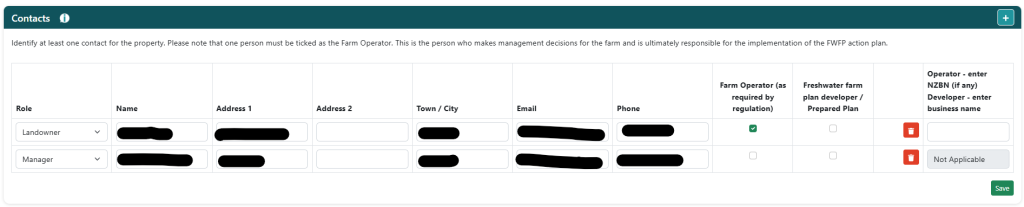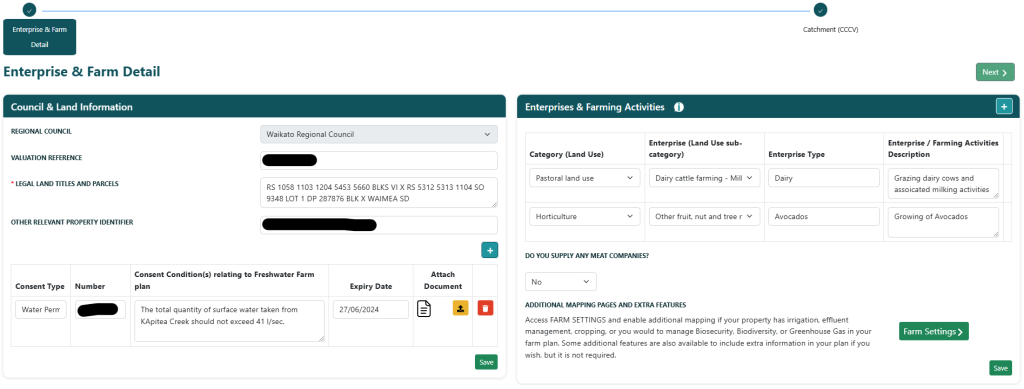
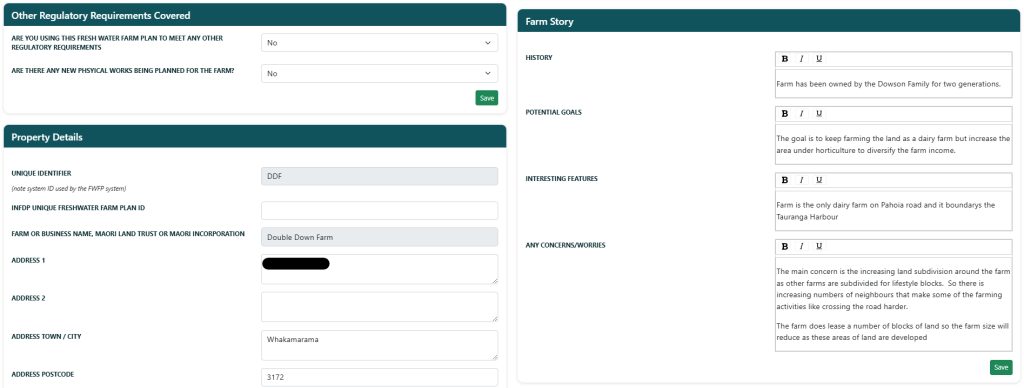

Associations & Approved Program Membership
Any company you supply to should have pulled through from your Farm setup, if it is blank or incorrect and you need it updated, please contact ITsupport@qconz.co.nz.
Below this, you have the option to give your supply company 2 varying levels of access or no access at all.
Enterprises & Farming Activities
Here is where you add all your farming activities.
It is important to fill this section out fully and accurately, as the system will suggest risks based on these farming activities.
After selecting the correct “Category” and “Enterprise” from the list you can add further specificity to your farming activities in the textboxes “Enterprise Type” and “Enterprise / Farming Activities Description”
You can add as many farming activities as you need to add additional activities by clicking the “+” at the top right of the container.
Council & Land Information
In this section, your regional council will have pulled through from your farm setup.
You will also have to add any legal land titles and parcels. this container you can also add your valuation reference(s), other property identifiers, and any additional consents that might be relevant to the plan.
To add consent, click the “+” at the bottom right of the container, fill the fields out, and click “Save” at the bottom right.
Optional Pages and Add On’s
If you wish to add any additional pages from this list, tick the relevant tick box and click “Save” at the bottom right of the container.
Enabling any of these will add these sections to the FWFP setup wizard.
Farm Story
Here you can add some history, goals, interesting features, or worries or concerns you have regarding your farm.
Other Regulatory Requirements Covered
If you are using QCONZ FWFP to meet any other regulatory requirements other than your farm’s FWFP please select “Yes” in the first dropdown and then click the “+” to add all other regulations, you are using this FWFP for.
If you have any new physical works planned, please also select yes in the second dropdown detail what they are, and attach any relevant documents.
Property Details
All these details should be pulled through, from your Farm setup except your INFDP unique ID, which you can add here.
You can also update any details that were incorrectly entered or changed since your farm setup.
Stock Numbers
This section is to add not all stock on the farm.
If the farm has no stock, tick the “No stock on this farm” in the top right of the container.
Contacts
In the contacts section, you are required to add a Farm Operator.
But there is also the option of adding additional farm contacts, Consultants or Plan developers, Trustees, or any other contacts relevant to the farm.
To add contacts, click the “+” in the top right, fill in the fields, then click the “Save” button