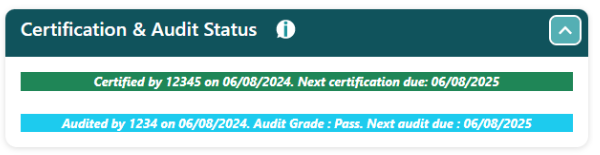You can upload your FWFP report generated out of the system here in draft or operational.
You can also choose to upload a Certification or Audit Report/Evidence.
You can do this by selecting “Upload Document” from Section 4 – Summary.
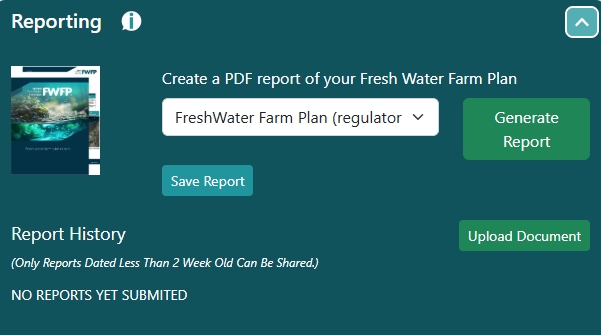
Steps to Upload Your Document
Navigate to Section 4 – Summary:
- Open your system interface and go to Section 4 – Summary.
- Select “Upload Document”: – Look for the “Upload Document” button within this section.
Choose Your File to Upload:
- After selecting “Upload Document,” a file selection window will pop up.
- Navigate to the location on your computer where the FWFP report, Certification, or Audit Report/Evidence is stored.
Upload the Document:
- Select the appropriate file and click “Open” or “Upload.”
- The system will begin the upload process.
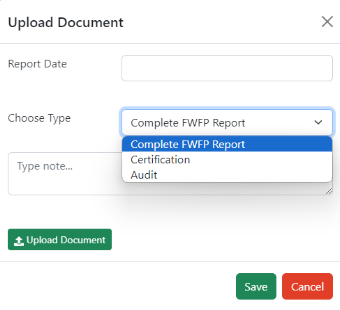
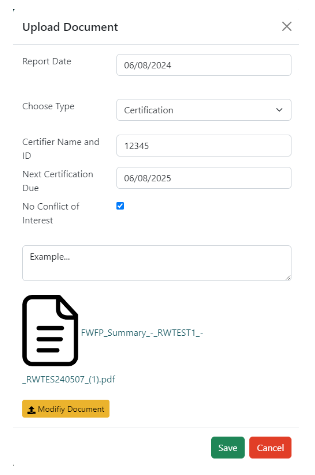
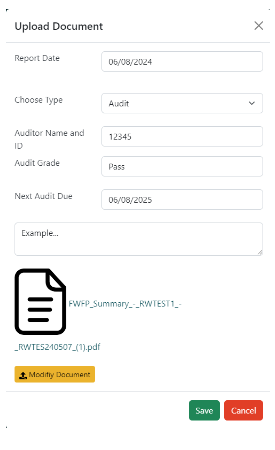
Confirmation:
- Once the upload is complete, your document will appear under the “Certification and Audit Status” section.
- This section will provide details such as who certified/audited the plan, the certification/audit date, and the next due date.