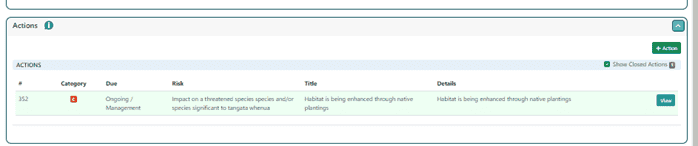INFRASTRUCTURE / WATERWAYS / LAND & EROSION
For each of these pages expand the TOP SECTION which contains all the various items which can be added to the map.
To add an item, click the icon, then click on the map to place the icon in the correct location.
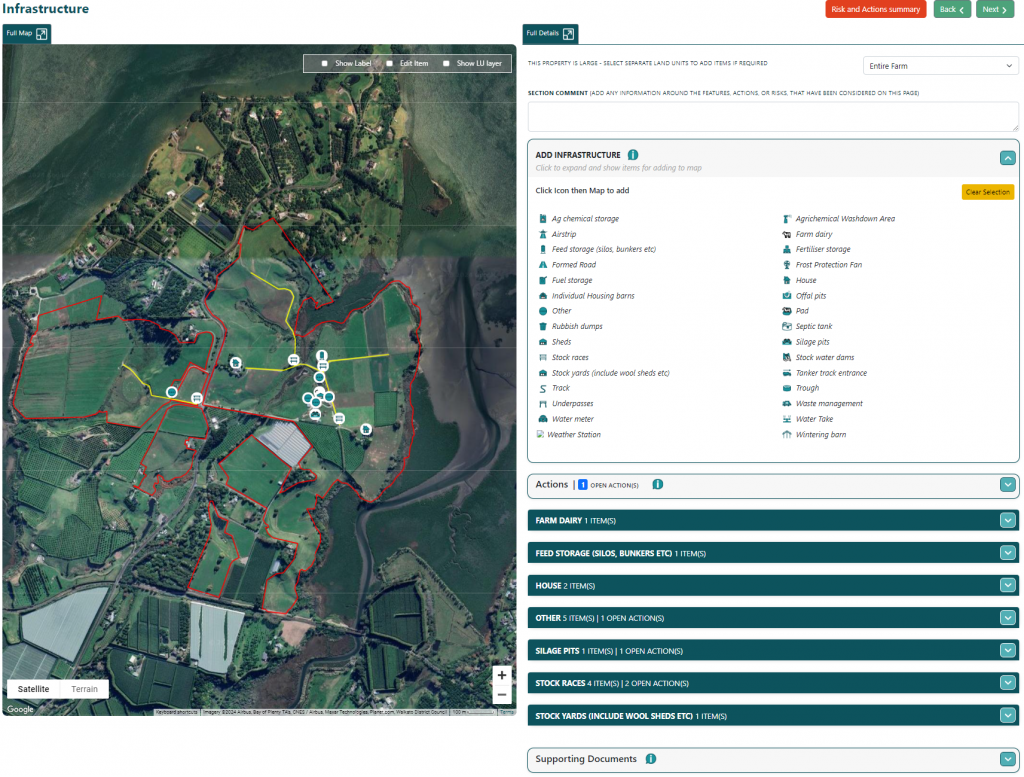
ITEMS (also known as FEATURES)
Once placed, the system will ask for various details including Land Unit (if unable to calculate automatically).
NAME
Every item must have a Name.
DESCRIPTION (optional)
For items or features of note Description, Risk (see below), and Additional Information (see below)
RISK (optional)
Items can be associated against a Risk.
ADDITIONAL INFORMATION (optional)
Each item can have some additional data added. These additional questions can provide context around the infrastructure. Some items may have no additional questions, while others may have several.
RECORDS (optional)
It is possible to add “record” based information to items. For example, if an item requires regular testing the test results can be uploaded to the record section as an attachment. Similar to the supporting document upload function, create a new record, add a date and basic description, and upload an attachment.
ACHIEVEMENTS (optional)
Items can be flagged as an “Achievement of Note” – this can be a form of recognition for where something exists on the property which may be beyond requirements or exceptionally well done or presented.
PHOTOS (optional)
It’s possible to upload any number of photo(s) of the item.
RISK AND ACTIONS SUMMARY
ach page has an orange button titled “Risk and Actions Summary”
Opening the Risks and Actions summary shows the following table.
It is an opportunity review and refresh your memory regarding risks and actions that you’ve created during the build process.
It is possible to create an action directly from this table by clicking on the Create Action button.
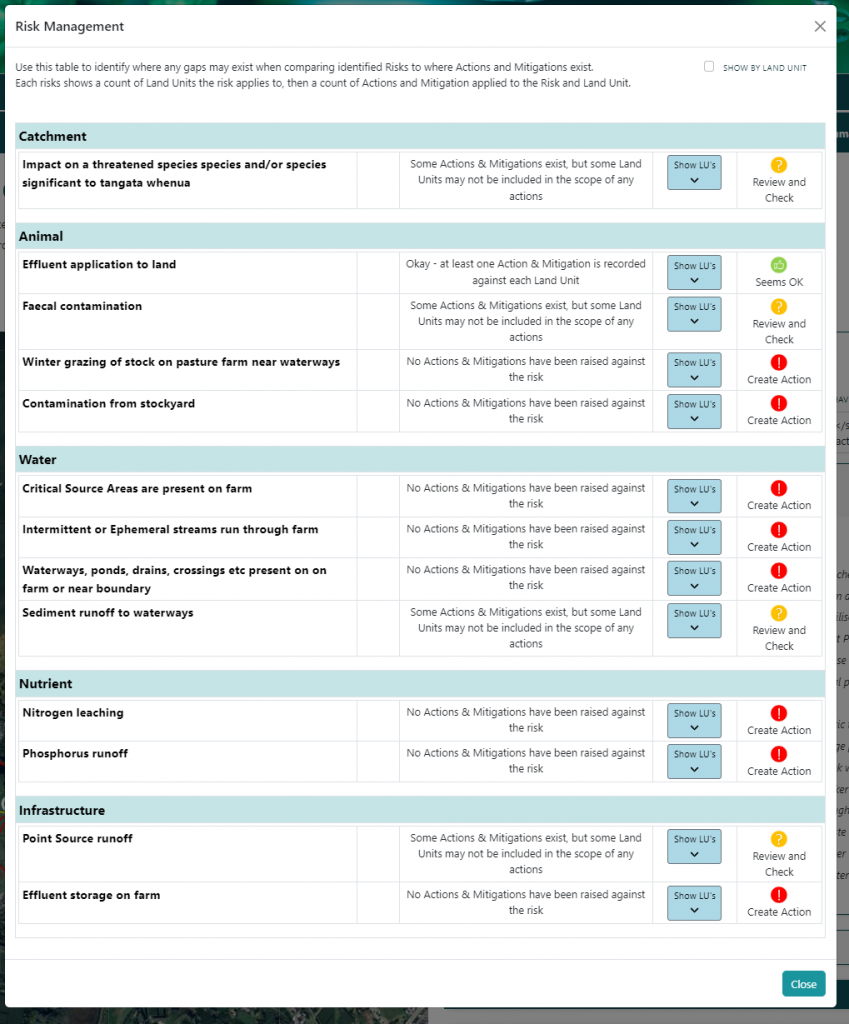
INFRASTRUCTURE
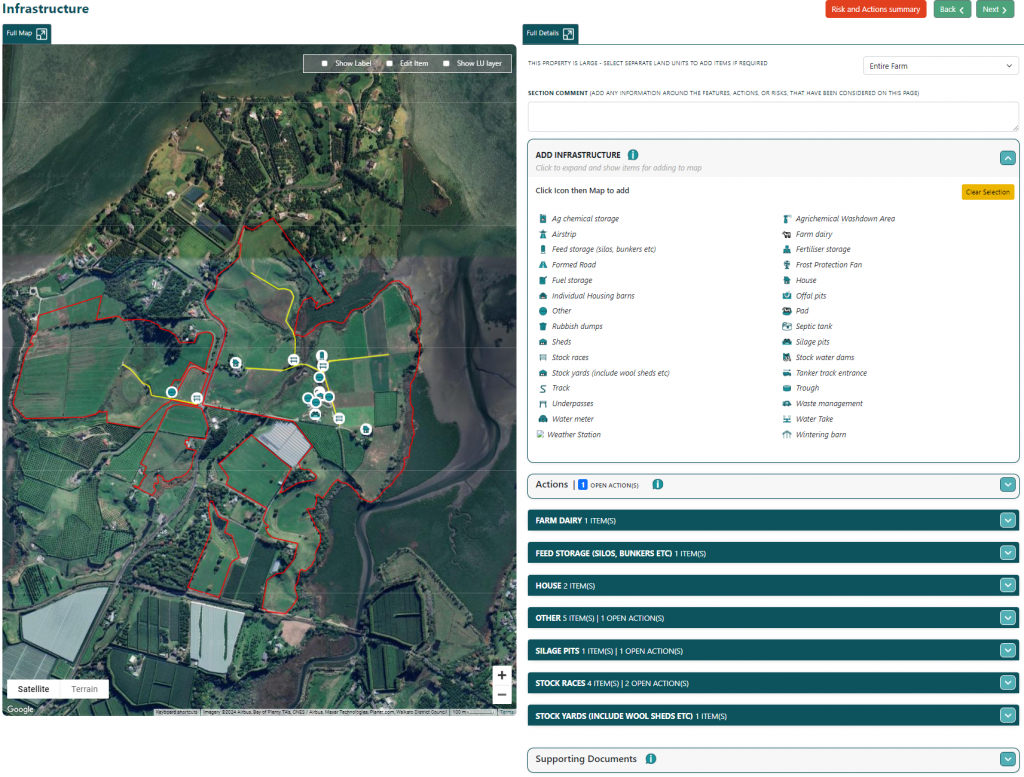
WATERWAYS

LAND & EROSION
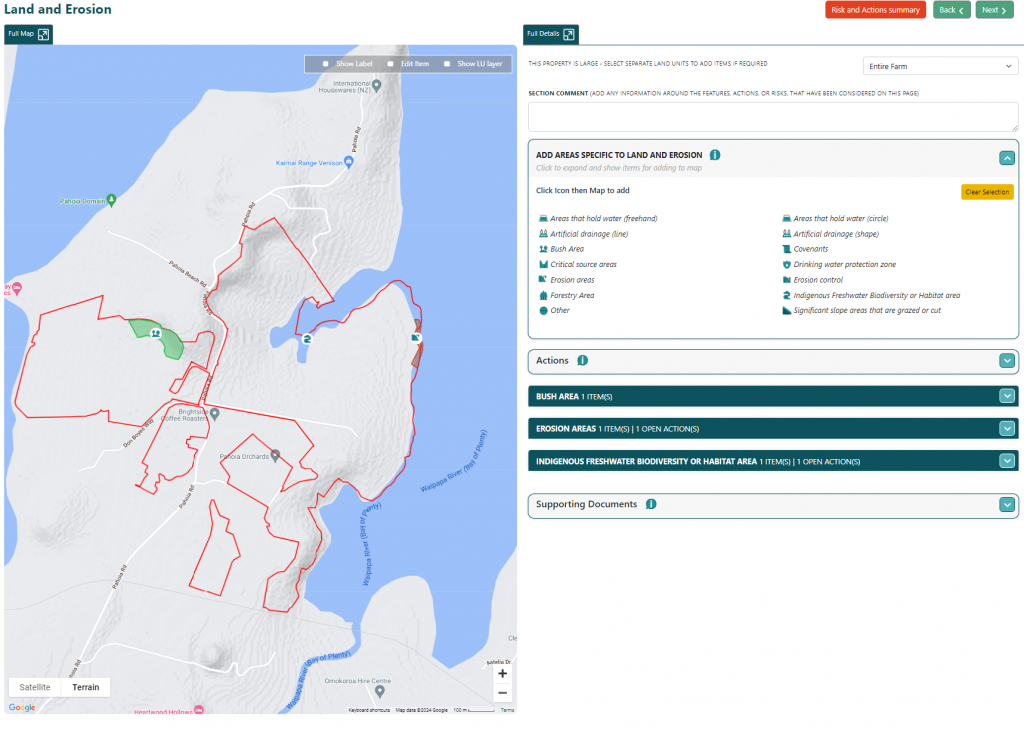
EFFLUENT DISPOSAL
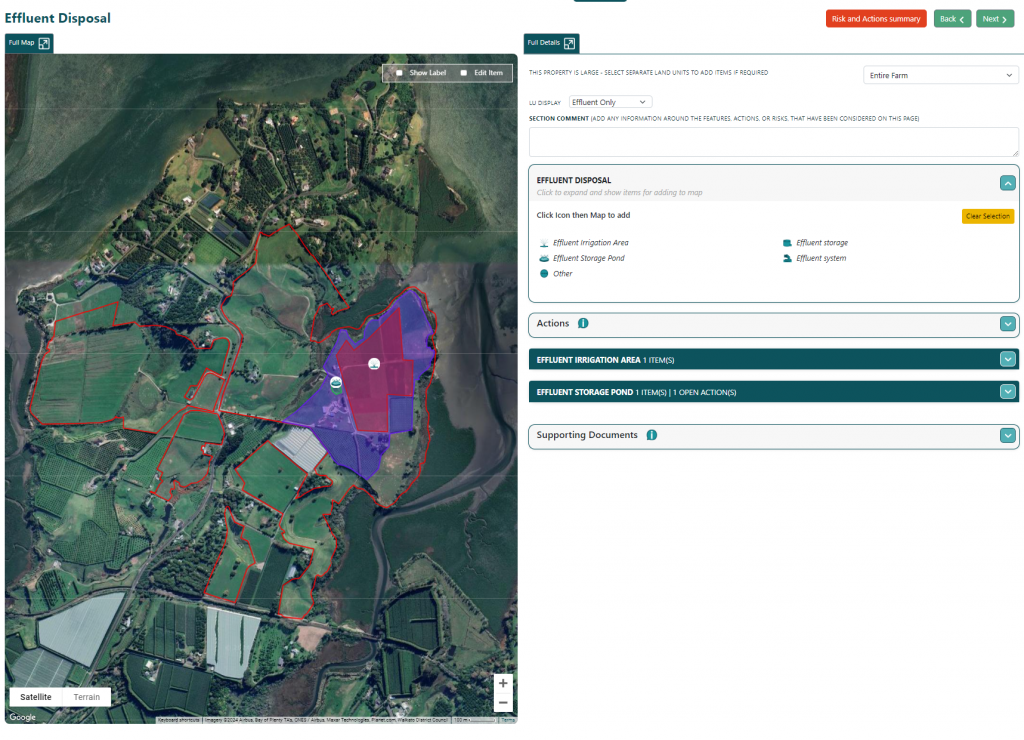
NUTRIENTS
This page has several functions.
Soil Test Strip
Add a line shape for soil test strips, and then for each, enter the relevant Olsen P data.
Actions
Use this section to add any actions related to nutrient use on the entire farm. Just click on the + Action button in the Test Strip Box.
Nutrient Summary Data table
If needed, complete and enter nutrient input data from previous years.
Supporting Documents
If there are any documents which may add additional information, use the document upload function. Enter a date and basic description and upload an attachment.
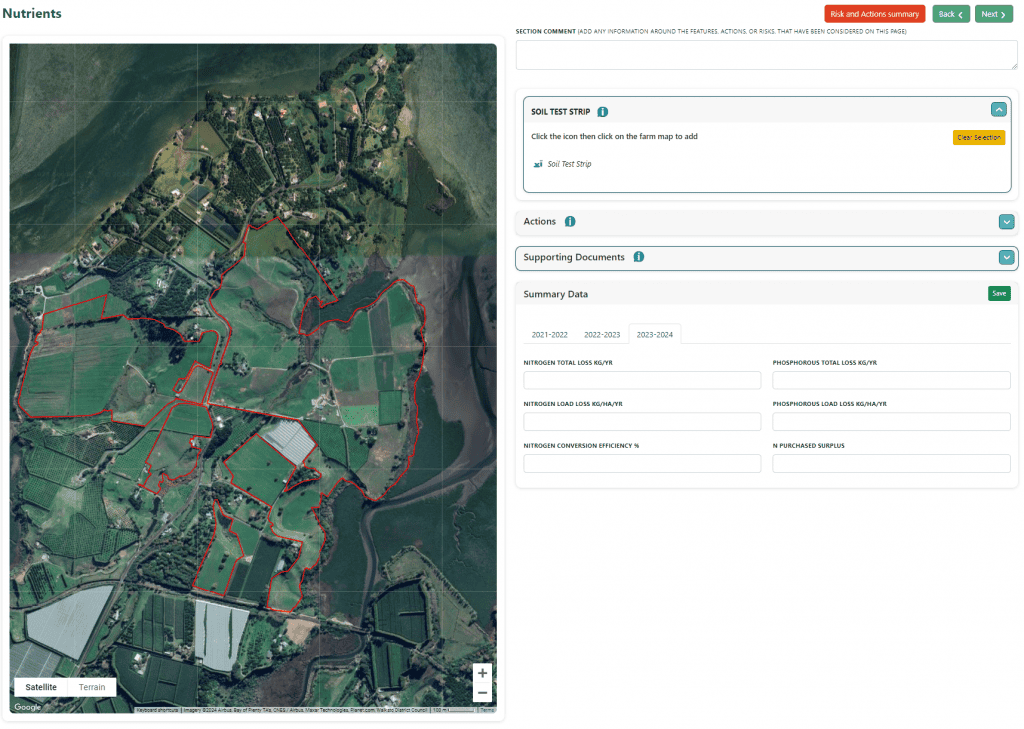
ACTIONS
Actions are raised from any of the pages in SECTION 3
Actions are raised at 2 levels:
- Against an Item – e.g. identifying a waterway which needs fencing or fencing repair; Or
- Whole Farm Action – e.g. drain maintenance for all drains on property
When an action is raised there are several “sections” to complete.
CREATING ACTIONS
Actions are created by clicking the +ACTION button from within the ACTION section or by expanding an ITEM CONTAINER.
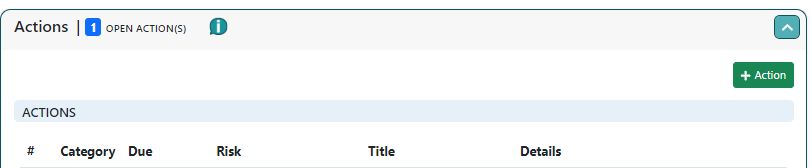
The new ACTION page will show and ask the user for details in the usual way.
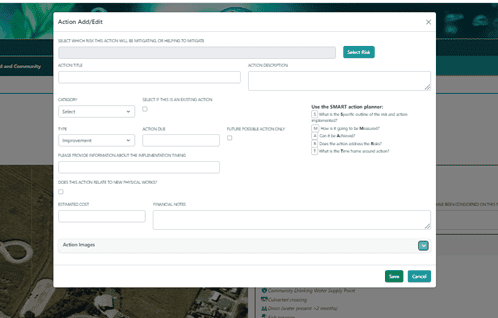
SELECT RISK
Once the Add/Edit Action pop-up is open hit the Select Risk button. This new pop-up is then used to select from a list of risks, choose which specific Land Units the risk relates to, and choose any recommended actions. Once completed hit the Select button and you’ll be returned to the initial pop-up form, but your selections will show in this form, and you complete the remainder of the form (see below) and save.
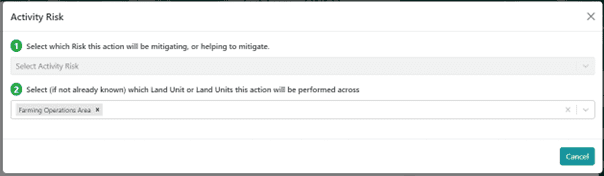
Note – The possible actions are divided into 2 categories:
- Fresh Water Farm Plan system – a list of standard common actions
- FarmAPT – from DairyNZ APT
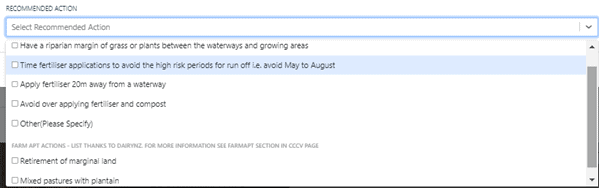
If you want to, the pre-populated information can be edited and changed – it is not fixed and is intended only as a starting point. You can then potentially continue and change the action to suit the property and purpose and expand on the detail as needed.
More information
The action needs more information to complete, including:
- Existing – if this is a current management practice or existing action, place a tick to indicate this
- Category – as per MfE guidelines, indicate whether this action is a Regulatory, Catchment, or Supplementary action
- Type – specify either:
- Improvement – action will have a DUE DATE for completion
- Ongoing – (i.e. Management action / Existing practice)
- Financial – indicate (if desired) what the estimated cost and detail for implementing this action may be. This will total across all actions and reported further along.
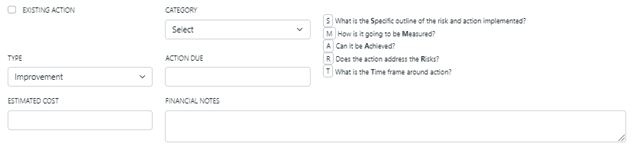
Photos
It’s possible to upload any number of photo(s) to support the action

Viewing Actions
Actions are visible underneath the containers for an ITEM or WHOLE FARM ACTION
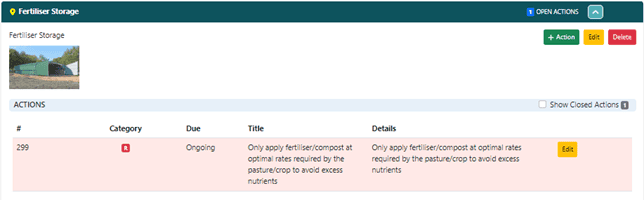
CLOSING AN ACTION
Once an action has been saved an additional section becomes visible after the action detail.
This section is used to “Close” an improvement action as completed, or if a management action is either no longer relevant or possibly superseded by another action.
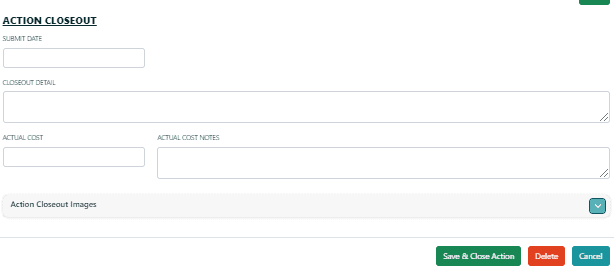
Some additional functions include:
- If an action is closed after the due date users are asked to state why ie reason for closing
- Actual cost for financial tracking is included. This can be reported further along and compared to estimates or totalled across actions for a summary of costs over a period.
- Images can be uploaded and included. When actions are reported, before/after photos can be linked to show improvement.
Closed actions are visible by selecting the “SHOW CLOSED ACTIONS” checkbox