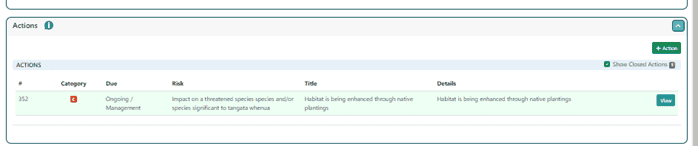Actions are raised from any of the pages in SECTION 3
Actions are raised at 2 levels:
- Against an Item – e.g. identifying a waterway which needs fencing or fencing repair; Or
- Whole Farm Action – e.g. drain maintenance for all drains on property
When an action is raised there are several “sections” to complete.
CREATING ACTIONS
Actions are created by clicking the +ACTION button from within the ACTION section or by expanding an ITEM CONTAINER.
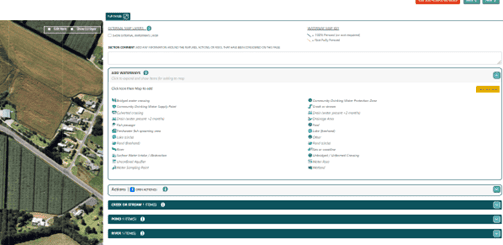
The new ACTION page will show and ask the user for details in the usual way.
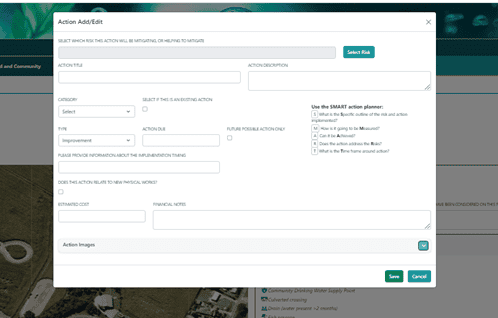
SELECT RISK
Once the Add/Edit Action pop-up is open hit the Select Risk button. This new pop-up is then used to select from a list of risks, choose which specific Land Units the risk relates to, and choose any recommended actions. Once completed hit the Select button and you’ll be returned to the initial pop-up form, but your selections will show in this form, and you complete the remainder of the form (see below) and save.

Note – The possible actions are divided into 2 categories:
- Fresh Water Farm Plan system – a list of standard common actions
- FarmAPT – from DairyNZ APT
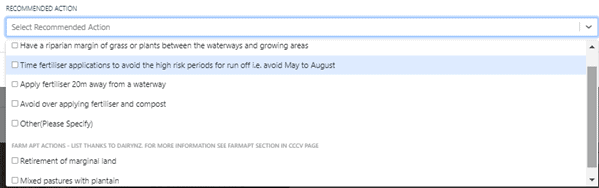
If you want to, the pre-populated information can be edited and changed – it is not fixed and is intended only as a starting point. You can then potentially continue and change the action to suit the property and purpose and expand on the detail as needed.
More information
The action needs more information to complete, including:
- Existing – if this is a current management practice or existing action, place a tick to indicate this
- Category – as per MfE guidelines, indicate whether this action is a Regulatory, Catchment, or Supplementary action
- Type – specify either:
- Improvement – action will have a DUE DATE for completion
- Ongoing – (i.e. Management action / Existing practice)
- Financial – indicate (if desired) what the estimated cost and detail for implementing this action may be. This will total across all actions and reported further along.
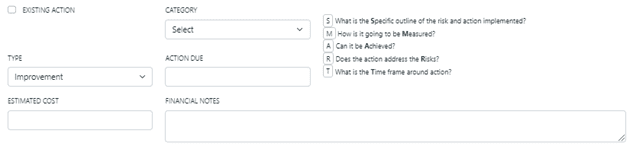
Photos
It’s possible to upload any number of photo(s) to support the action.

Viewing Actions
Actions are visible underneath the containers for an ITEM or WHOLE FARM ACTION

CLOSING AN ACTION
Once an action has been saved an additional section becomes visible after the action detail.
This section is used to “Close” an improvement action as completed, or if a management action is either no longer relevant or possibly superseded by another action.

Some additional functions include:
- If an action is closed after the due date users are asked to state why ie reason for closing
- Actual cost for financial tracking is included. This can be reported further along and compared to estimates or totalled across actions for a summary of costs over a period.
- Images can be uploaded and included. When actions are reported, before/after photos can be linked to show improvement.
Closed actions are visible by selecting the “SHOW CLOSED ACTIONS” checkbox